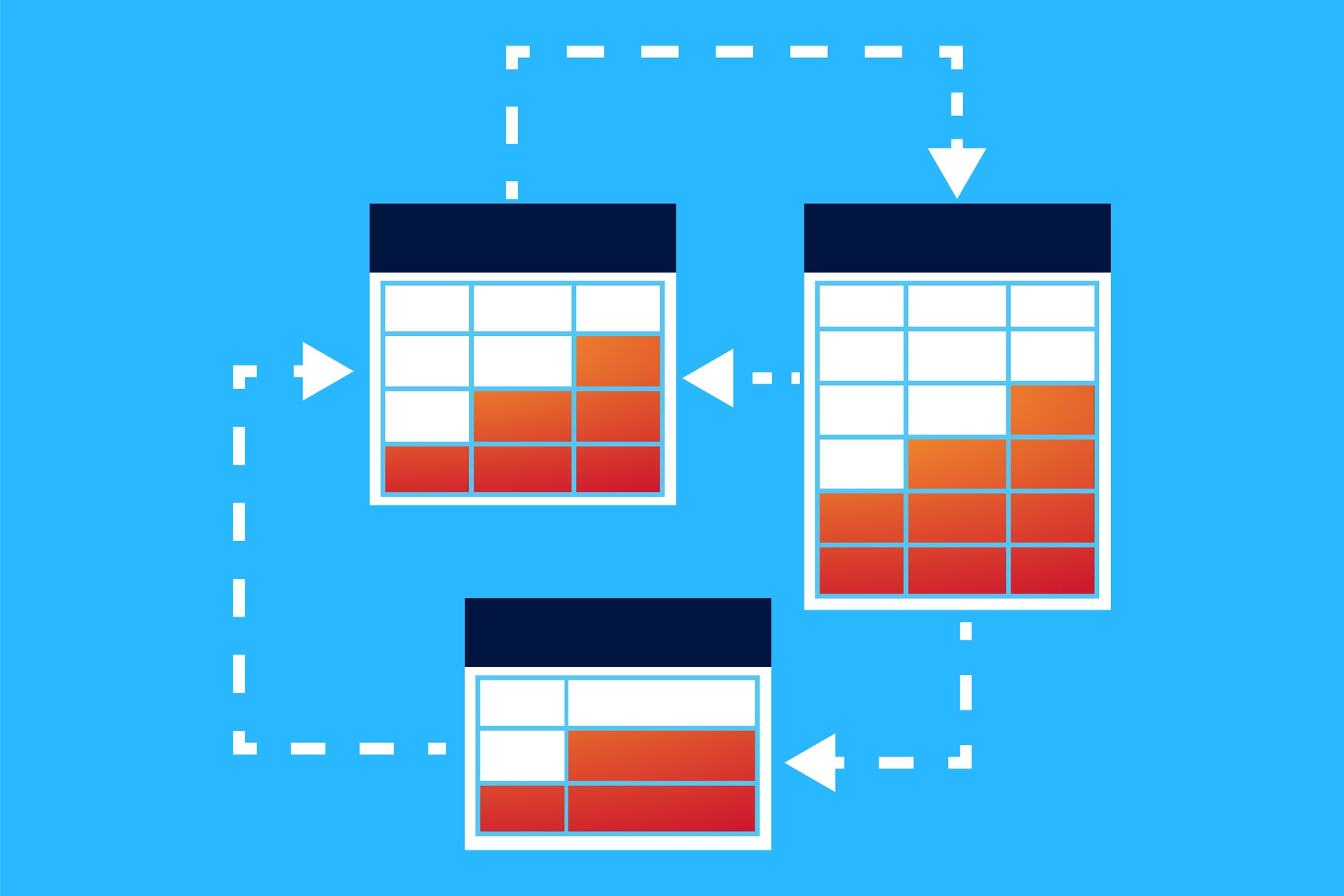When the technology became available to “text enable” one’s landline, a whole world of possibilities opened up for businesses everywhere. Our customers have turned to Captivated to do everything from connecting with customers through secure video chat to quickly and easily capturing payments over the phone. These features — and many others like them — create a superior customer experience and just make life easier for everyone. But, that was just the beginning …
It gets better. A lot better. And, as we’ll see in this two-part blog, the possibilities are nearly endless with the power of Captivated’s NEW Automation Events and Workflows.
Automation Events
Automation Events enable you to customize how Captivated works for you, by automatically performing specific actions when certain events take place. The easiest way to understand automation events is to use the following statement:
When a specific event occurs,
Captivated automatically performs one or more actions.
It really is that simple. Consider it an automatic, customizable cause-and-effect.
There are two parts to an Automation Event:
- The Event is the cause: what specifically occurs to automate behavior.
- The Action is the effect: what behavior occurs as the result of the event.
This probably makes good sense in concept, but let’s flesh this out a bit. Here are a few examples to help illustrate the difference between Events and Actions.
Examples of Events:
- When a conversation is assigned to a user
- When a conversation is queued or taken from a queue
- When a conversation is completed
- When a message is sent or received
- When a message is sent or received containing “X”
- When a payment request or form request is completed
- When a custom button is clicked
There are many different types of events that can be tracked. In fact, certain events can have additional criteria to limit the event to a smaller subset.
For example, there is a high-level event for “when a message is received”, but you may want to further qualify the event: from which channel was it received, what text does it contain, etc. The event setup is structured to start with the highest level of event (e.g. a message is received, a conversation is queued) and then specify the additional requirements to trigger the event.
Examples of Actions:
- Send a message or template
- Invite a user to the conversation
- Transfer a conversation to a user or queue
- Add a note to the conversation
- Complete the conversation
- Add or remove a tag from a contact
- Start, transition, or end a Workflow (we’ll get to this in Part 2 of this blog)
Like events, there are many actions that can occur, and the list continues to grow. Multiple actions can be tied to the same event as well. Some examples of actions are automatically sending a reply, automatically inviting a user, and automatically closing a conversation.
Timing
Should you wish to add an even higher level of configuration to your Automation Event, each of the actions listed above can be set to trigger after a specified amount of time has elapsed (seconds, minutes, hours, or days) following the event. Additionally, you can set the action to execute if the conversation is still in the “state” when the event took place.
Now, the potential applications to your business are nearly endless!
- Automatically transfer a conversation to a subject matter expert (SME) or invite the SME based on a keyword (e.g. When “Corvette” is mentioned, Corey — your dealership’s Corvette expert — is invited to the conversation.)
- Automatically send your address when the word “address” or “directions”, is mentioned within a text.
- Automatically invite a supervisor to assist when a new trainee takes a conversation.
- Automatically invite a specific user to the conversation when his or her name is referenced (@username).
- Automatically direct customers through a phone tree that is setup via text. (e.g. “Reply 1 to check in, 2 for appointment scheduling, 3 for prescription refills.”)
- Adding customizable buttons above your message field to quickly queue up your favorite templates.
Putting It All Together
To recap, an Event is the thing that triggers the Action. The Action is the thing that occurs as a result of the Event. The two are connected in Captivated to form an Automation Event, which offers a tremendous amount of operational efficiency, cost and time savings, and a superior customer experience that sets you apart from your competitors.
In Part 2 of this series, we’ll take a look at the Captivated Workflows. If you thought this content was good, stay tuned …